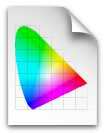 mer point-and shoot cameras, and this they do by autocorrecting the color and, for borderless prints, bumping up the size a bit, the equivalent of video overscan. This may be fine for Liz and her vacation snapshots, but if you've color corrected and otherwise teeked your pictures in Photoshop, you may find yourself fighting the process. The solution lies in using your Costco's custom printer profile.
mer point-and shoot cameras, and this they do by autocorrecting the color and, for borderless prints, bumping up the size a bit, the equivalent of video overscan. This may be fine for Liz and her vacation snapshots, but if you've color corrected and otherwise teeked your pictures in Photoshop, you may find yourself fighting the process. The solution lies in using your Costco's custom printer profile.Step (1), go to DRYCREEK PHOTO and download the printer profiles (glossy and lustre) for your particular Costco, these are .icc files and go in /Library/ColorSync/Profiles. Might not hurt to read the instructions.
Step (2), play around in Photoshop as usual, leaving the color space as sRGB. But change the resolution from 300 to 320 pixels, that's what Costco's Noritsu printers work at. Then make a copy of the image file.
Step (4) has to do with soft proofing your image file copy using the printer profile, something best left to those who actually know what they're doing. Instead, go immediately to step (5), convert the profile from sRGB to the printer profile, which in Photoshop CS4 is Edit > Convert to Profile.
Step (6), save the PSD file and then save as a high quality jpeg without checking the Embed Color Profile checkbox. At Costco, order your prints as usual, including these special instructions: "No auto correct. No resize. No back print. Use printer (insert the one specified for the profile, assuming they have more than one)."
As a check, you might want to include this on some of your prints:

The 640 pixel line should, of course, measure exactly 2 inches.





